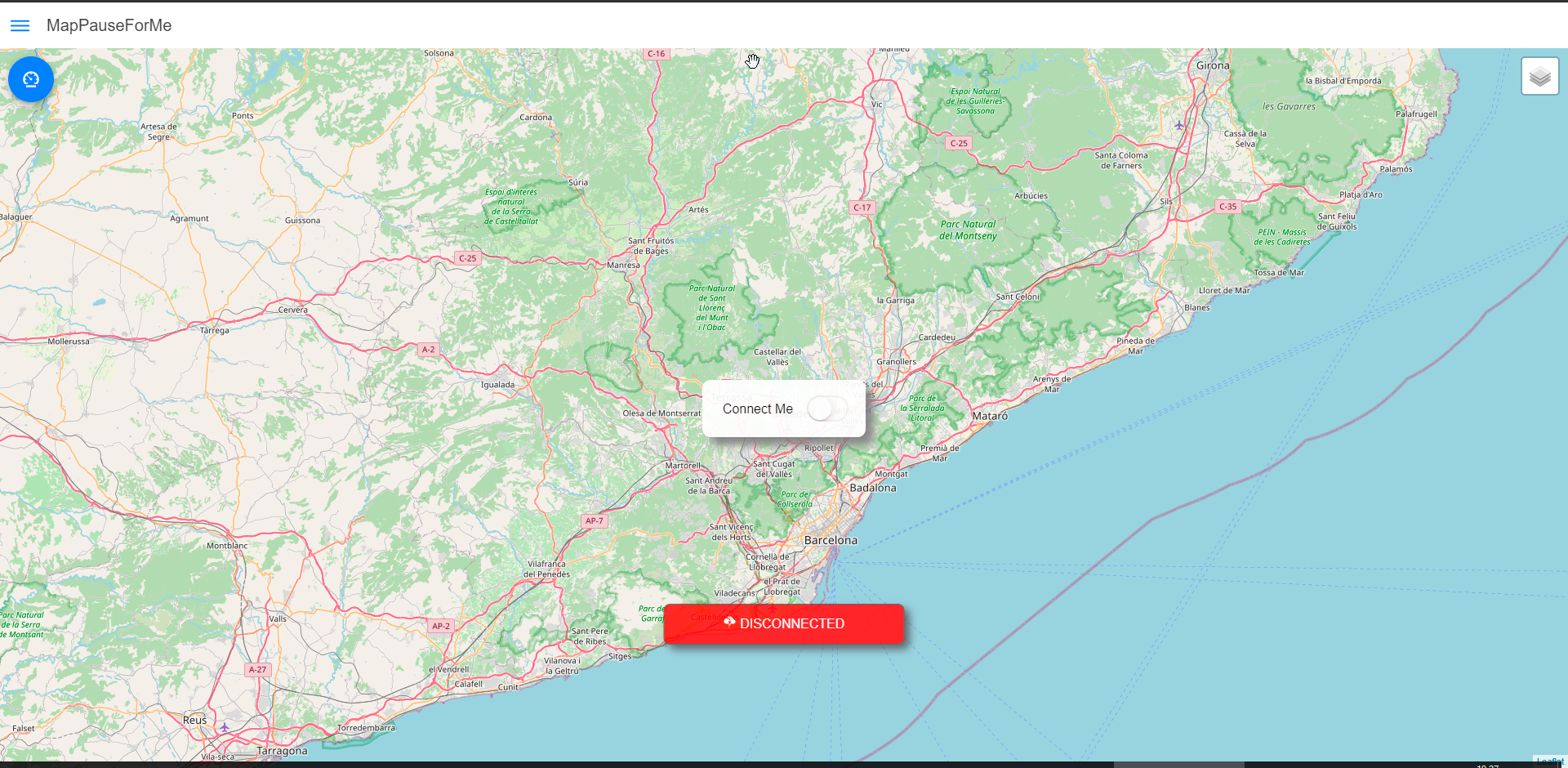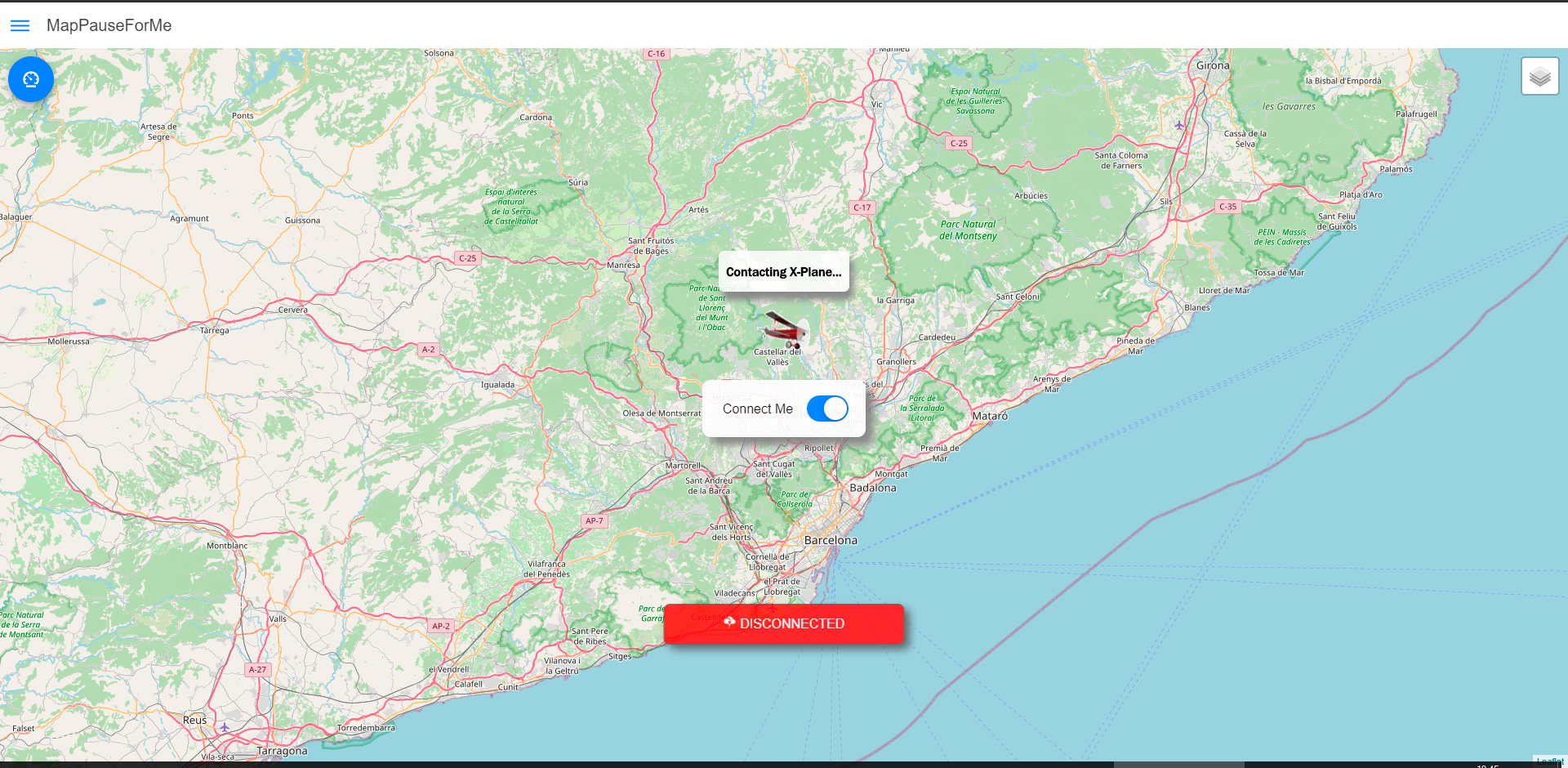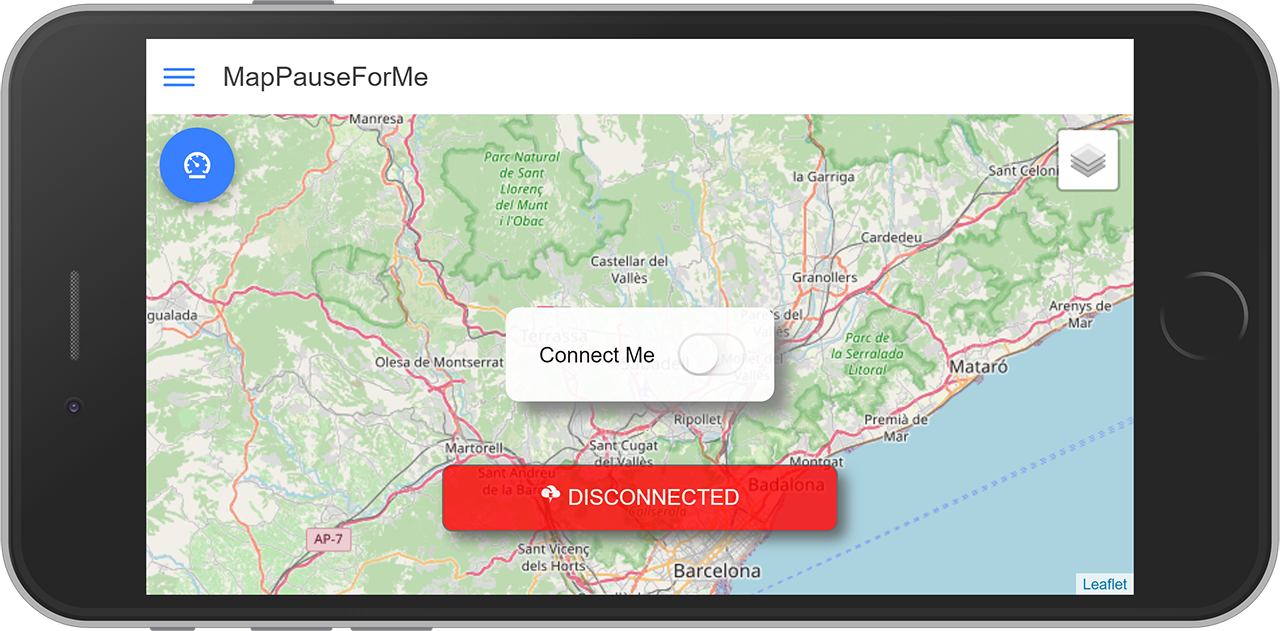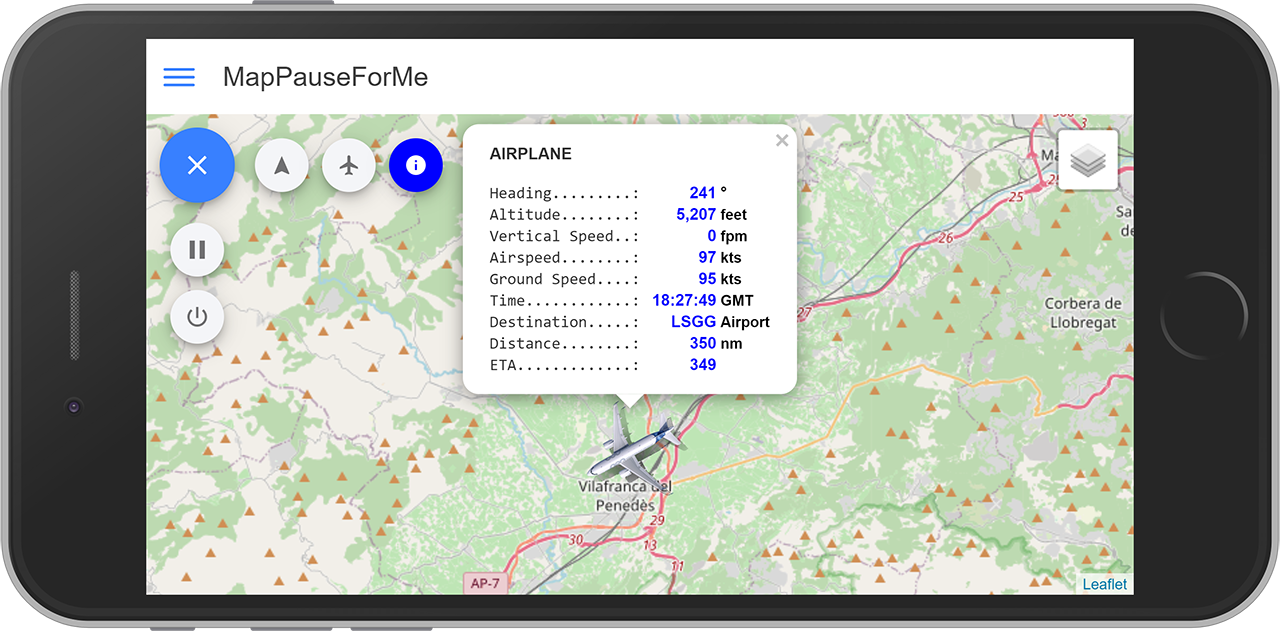Features
Screenshots
Installation
Running
Docs
Notes
Contact
Despite the name, this version is not only for convenient pausing actions during your flights, it also presents more features to enjoy your interaction with X-Plane using your Desktop, Tablet or Mobile.
The plugin is composed of two parts:
- X-Plane Plugin: built-in C++, it is the plugin itself, working installed at X-Plane, communicating with the Web Application (optionally).
- Web Application: built-in Angular/Ionic/Javascript/CSS/HTML/Python technology, it is the Web Application interacting with X-Plane Plugin, providing a sort of "cockpit" to Pause4Me Plugin
Features
- A Map (Google Map style) to track your airplane during your flight (check screenshots)
- Airplane avionics information (altitude, vertical speed, ground speed, distance, heading degrees)
- Show a Flight Plan at the Map (Waypoints: Airport, VOR, Fix, NDB)
- View data of each Waypoint at the Flight Plan
- Use the Map to configure pause events, interacting directly with the Waypoints
- Pause X-Plane any moment from your Desktop, Mobile or Tablet
- Setup notifications (by time or distance) that it's about to happen
- Setup a pause event by a specific Time
- Setup a pause event based on Min / Max Speed
- Setup a pause event based on Min / Max Altitude
- Setup a pause event based on GPS coordinates
- Setup a pause event based on X-Plane Dataref's values
Screenshots
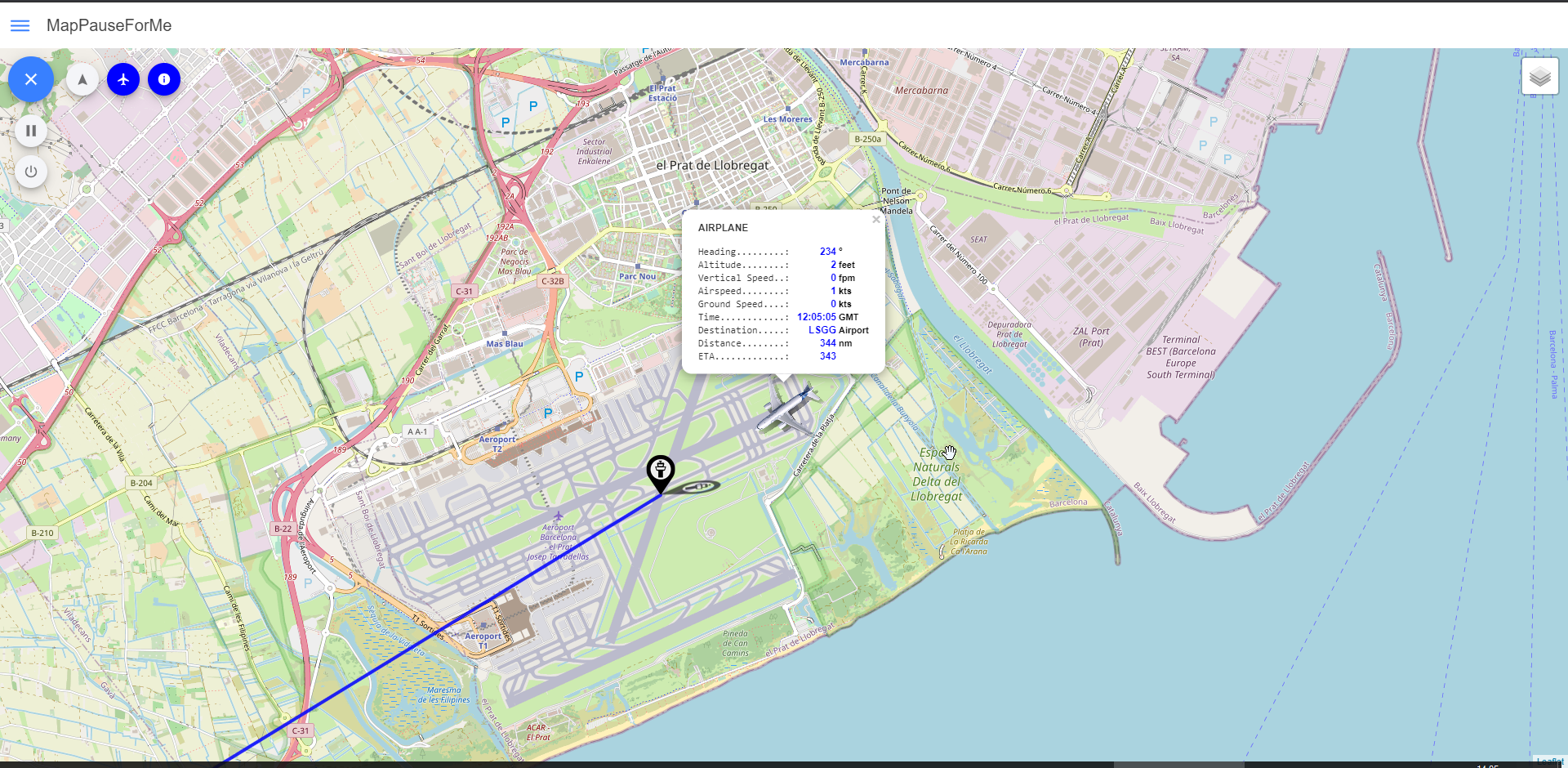
|
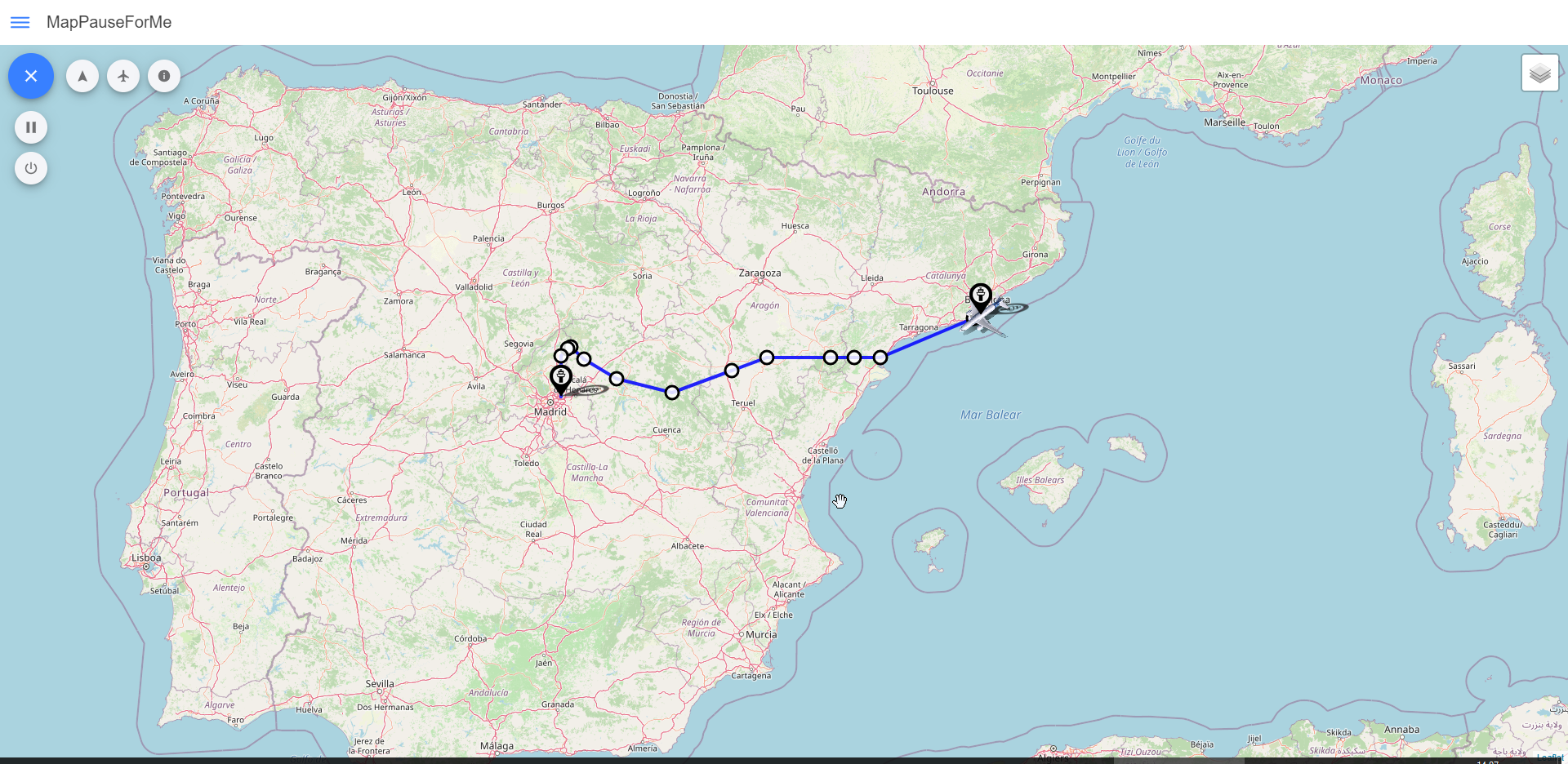
|
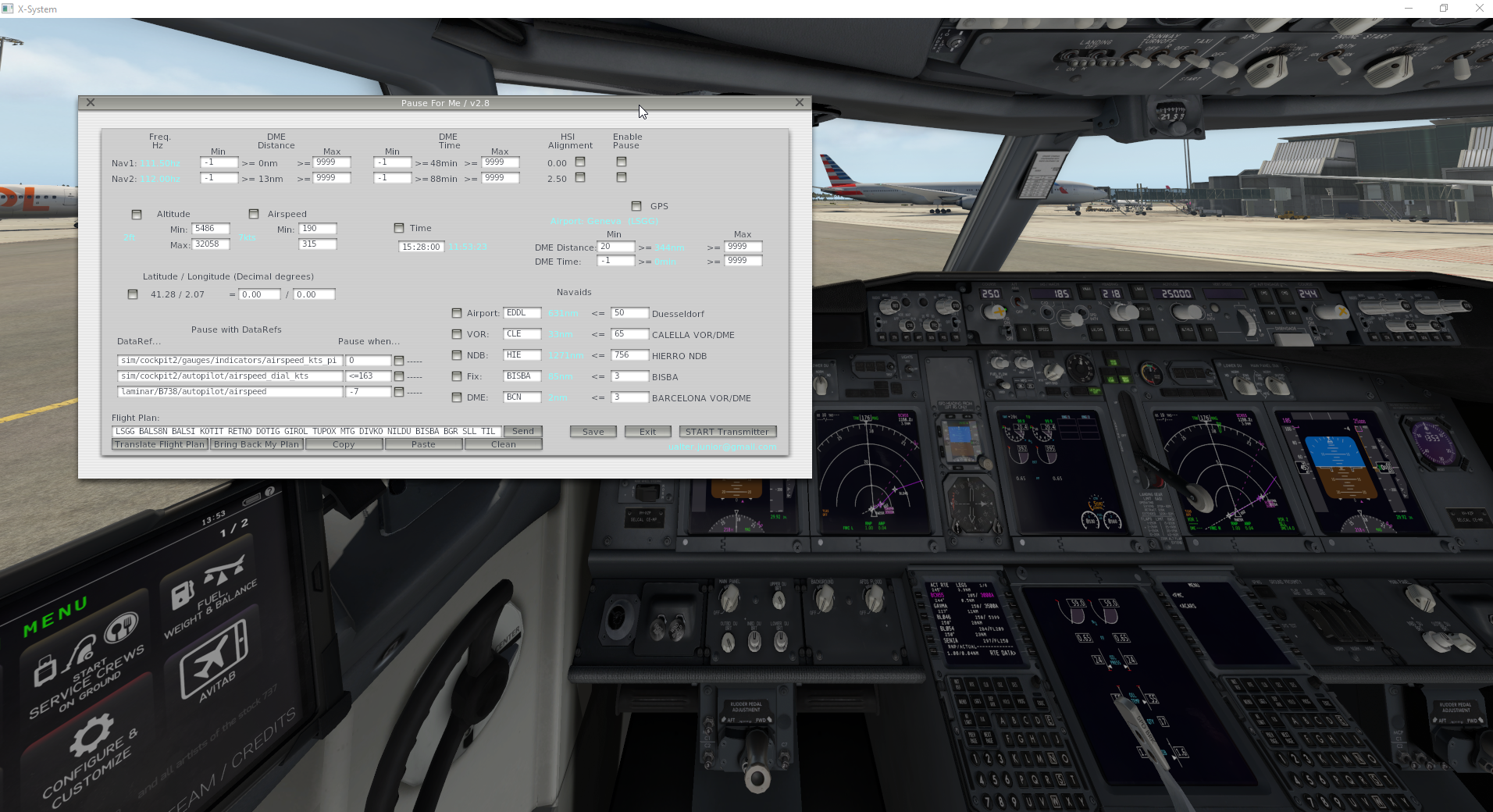
|
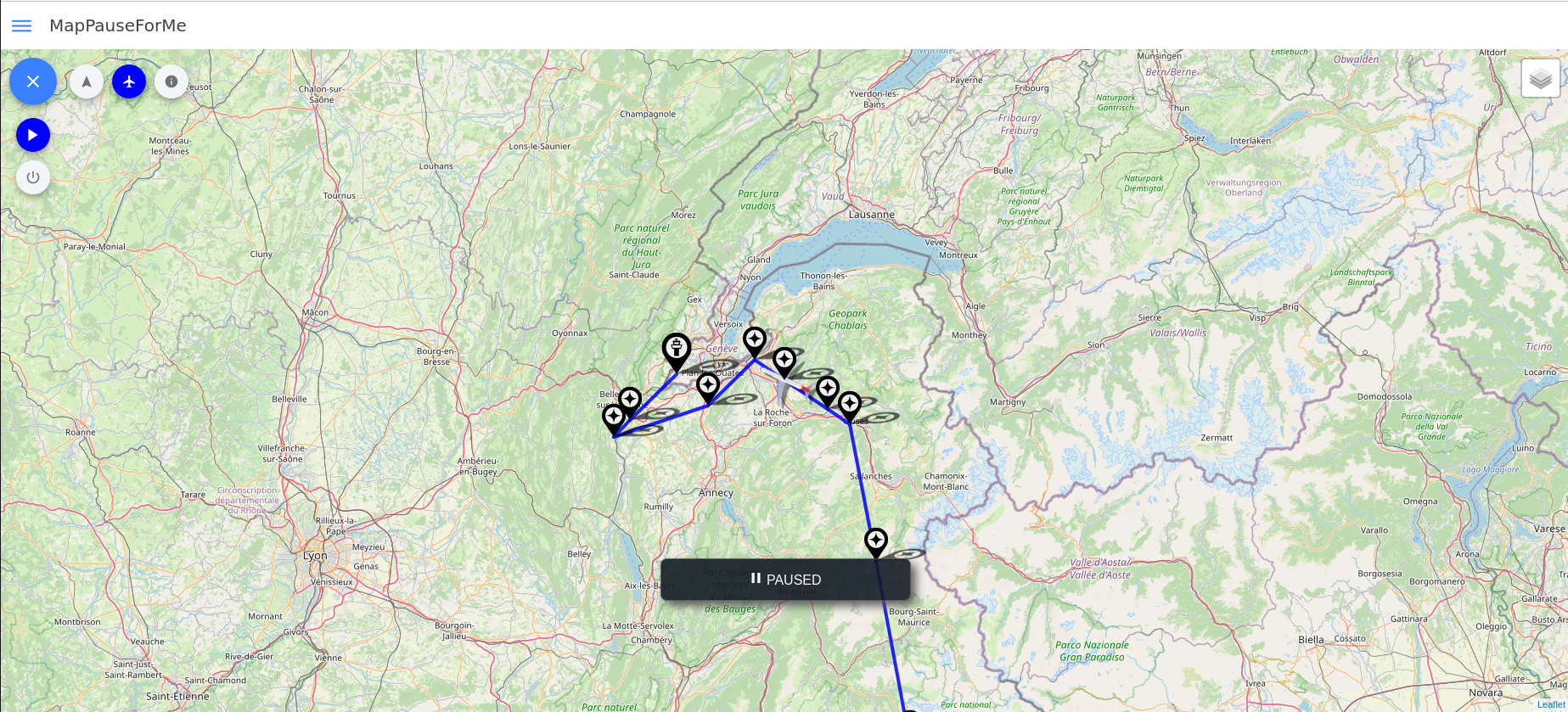
|
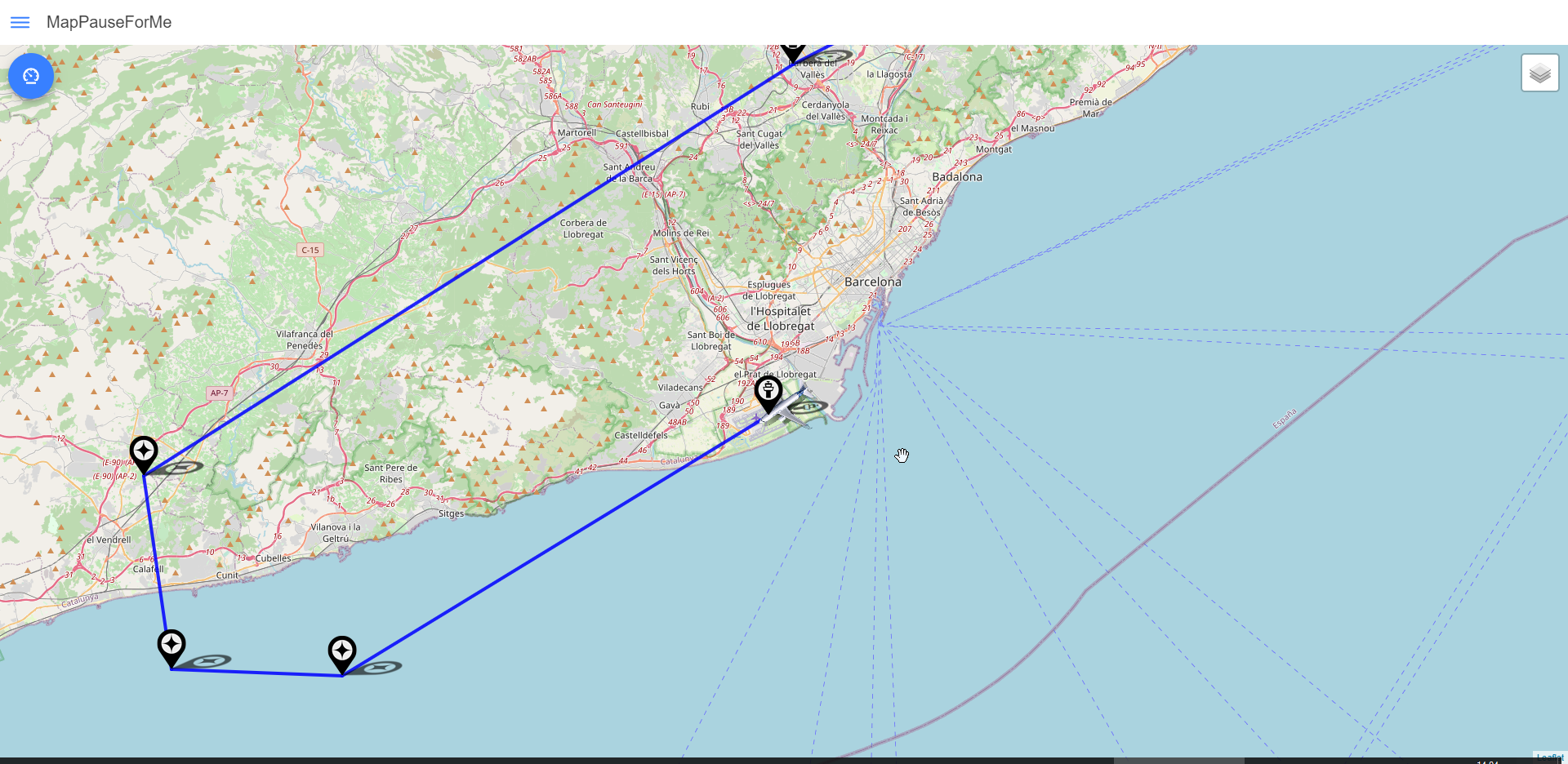
|

|
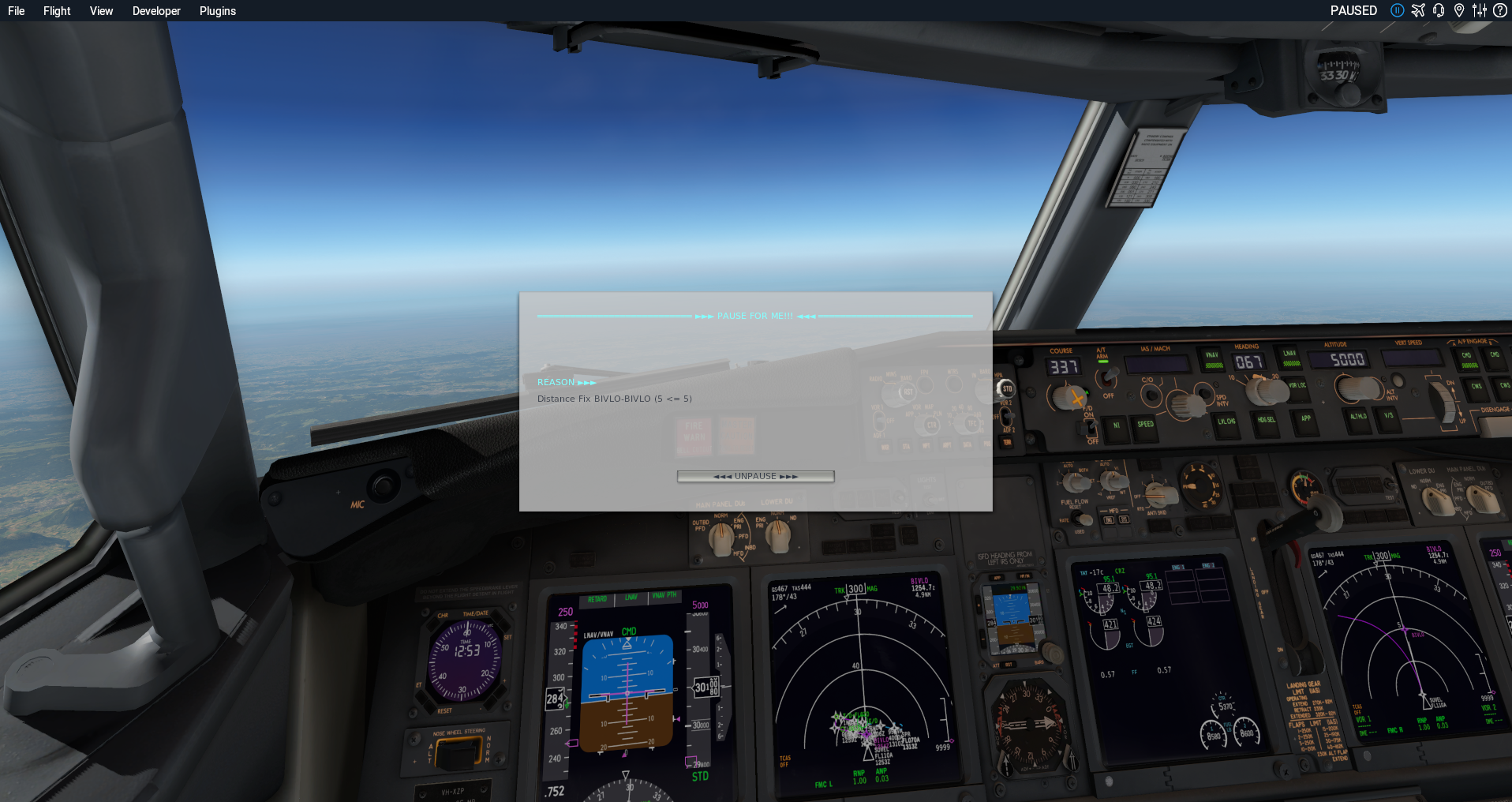
|

|
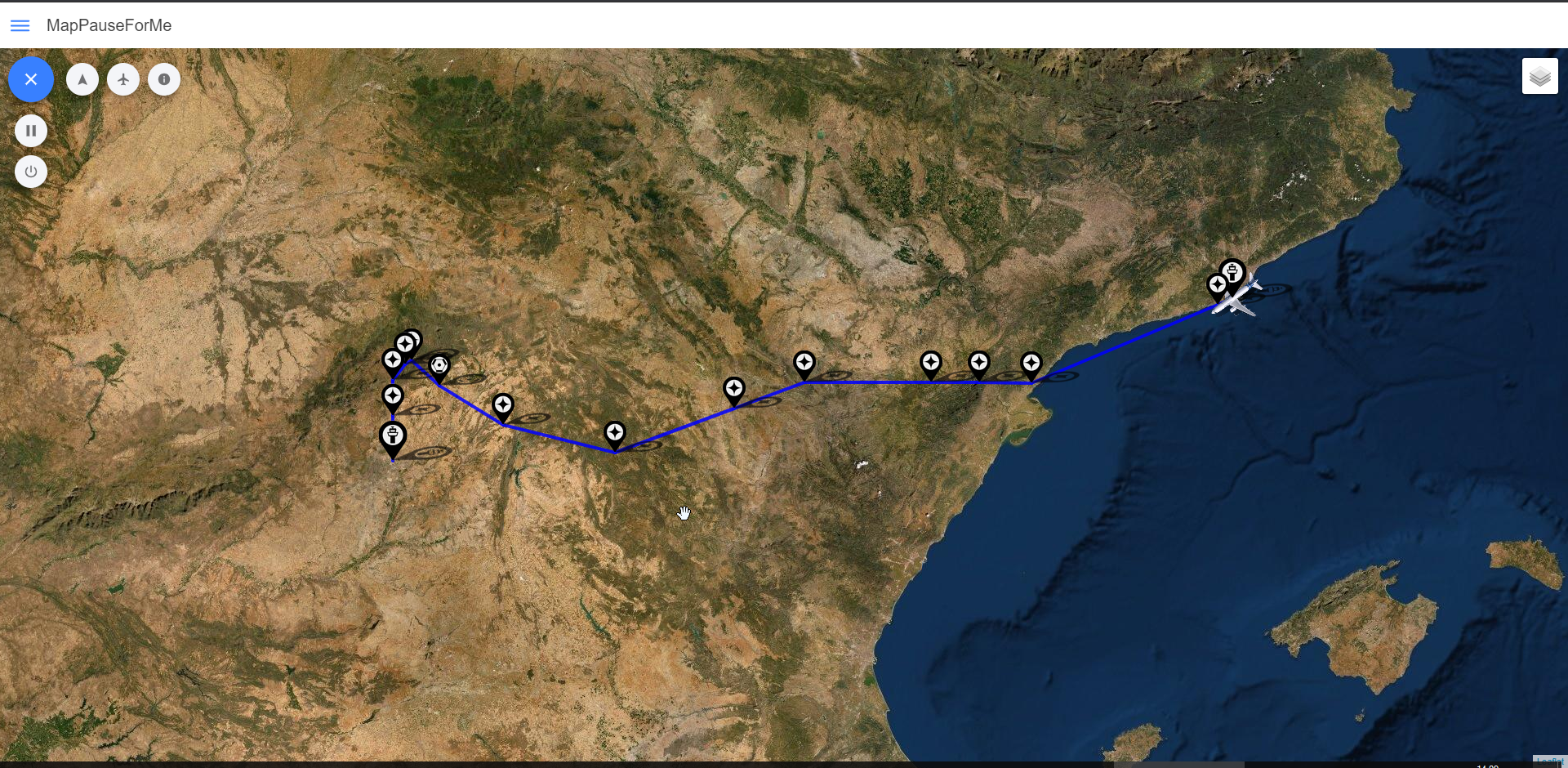
|

|
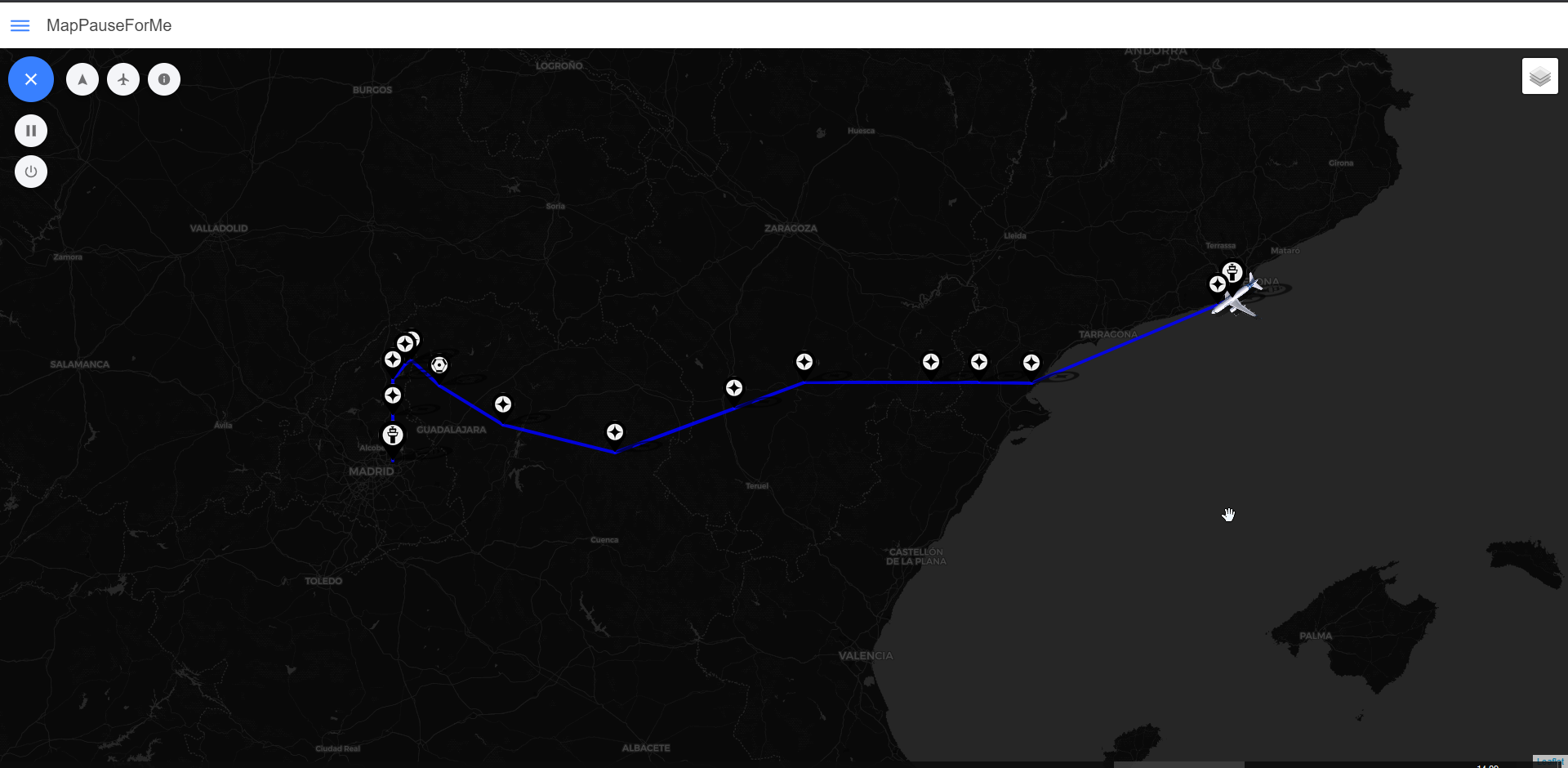
|

|
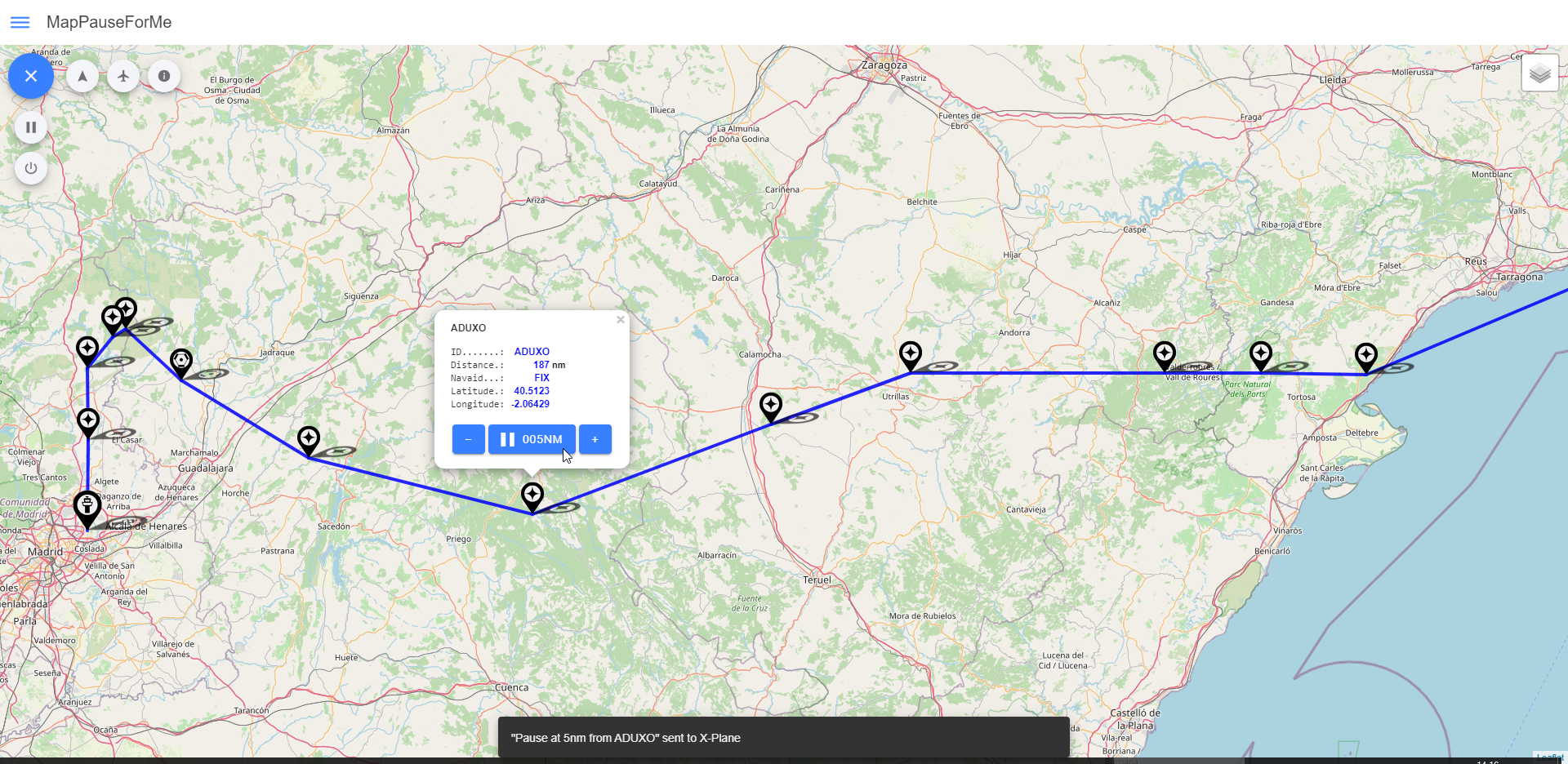
|
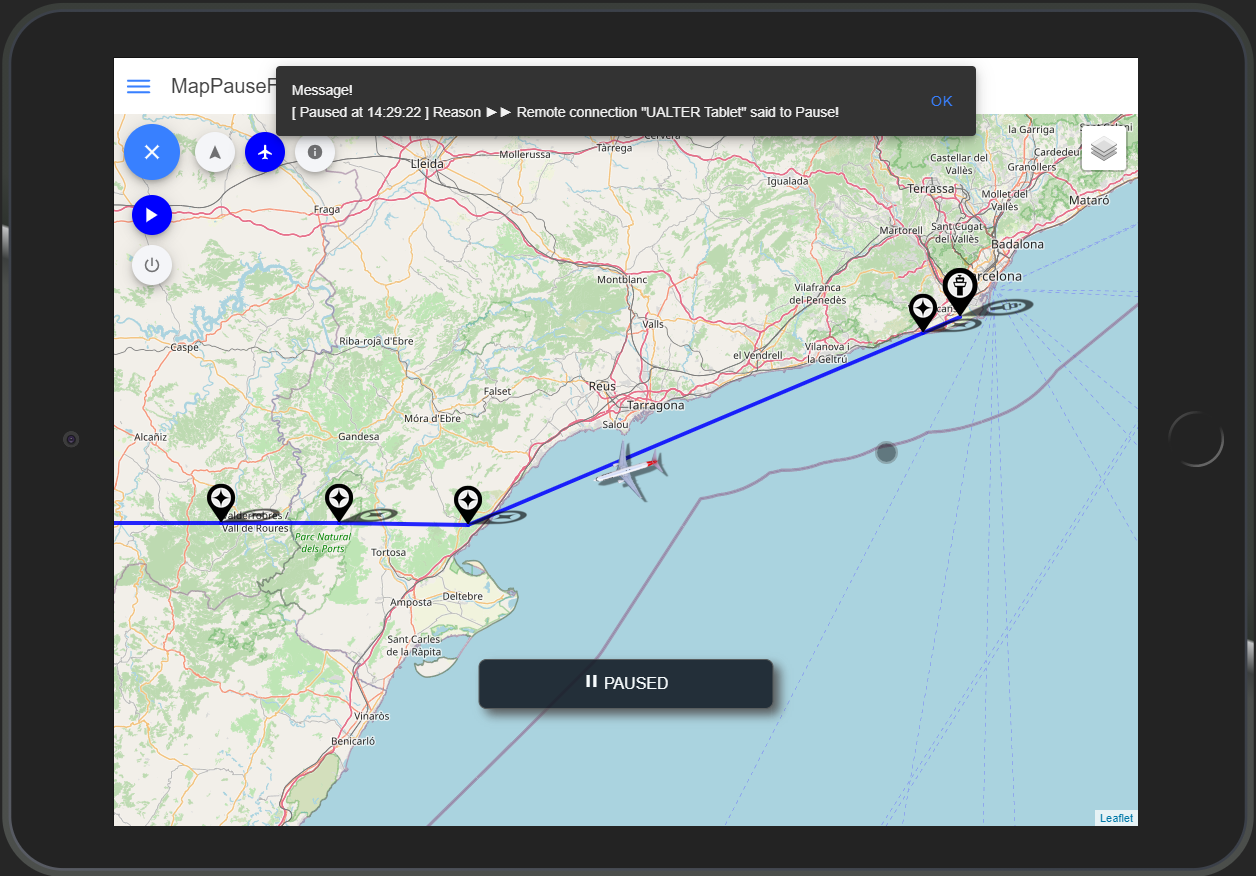
|

|
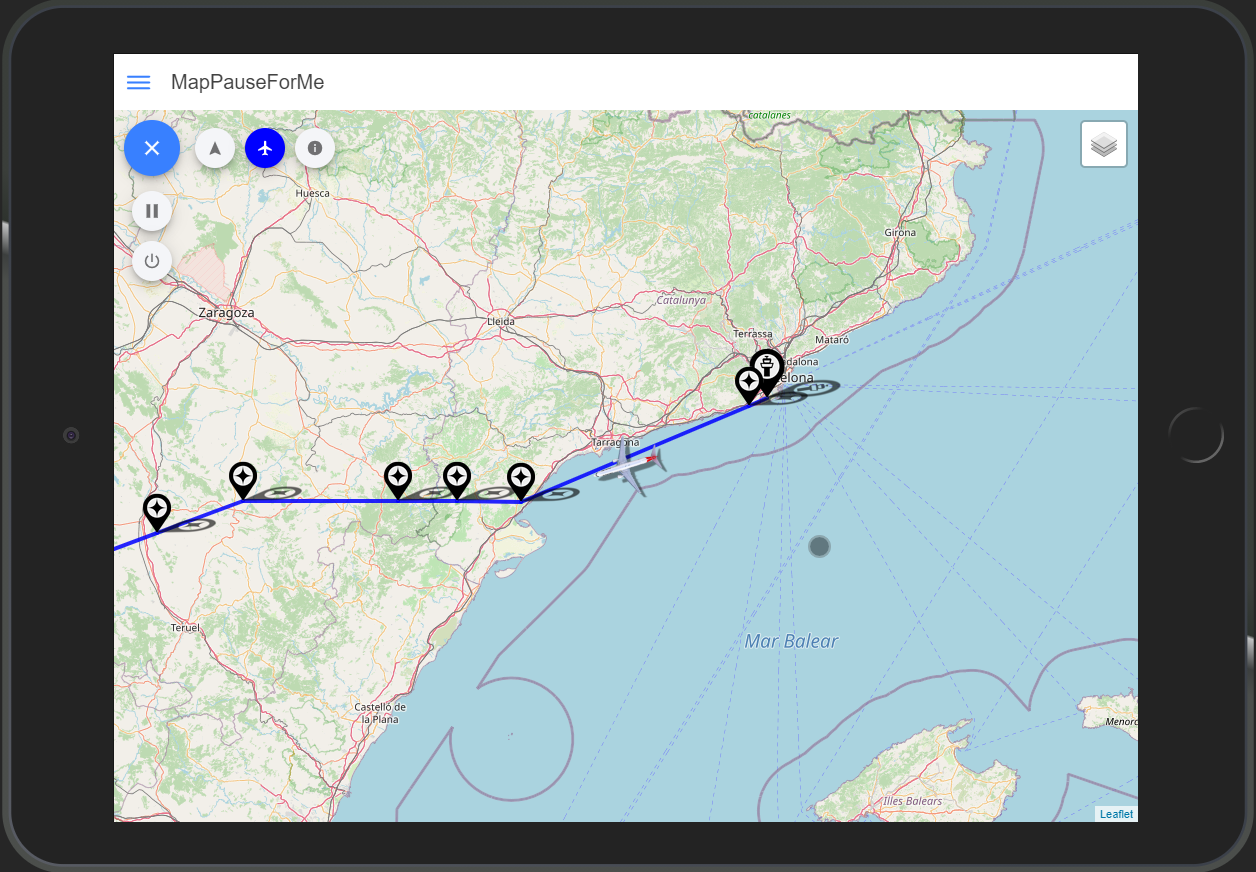
|
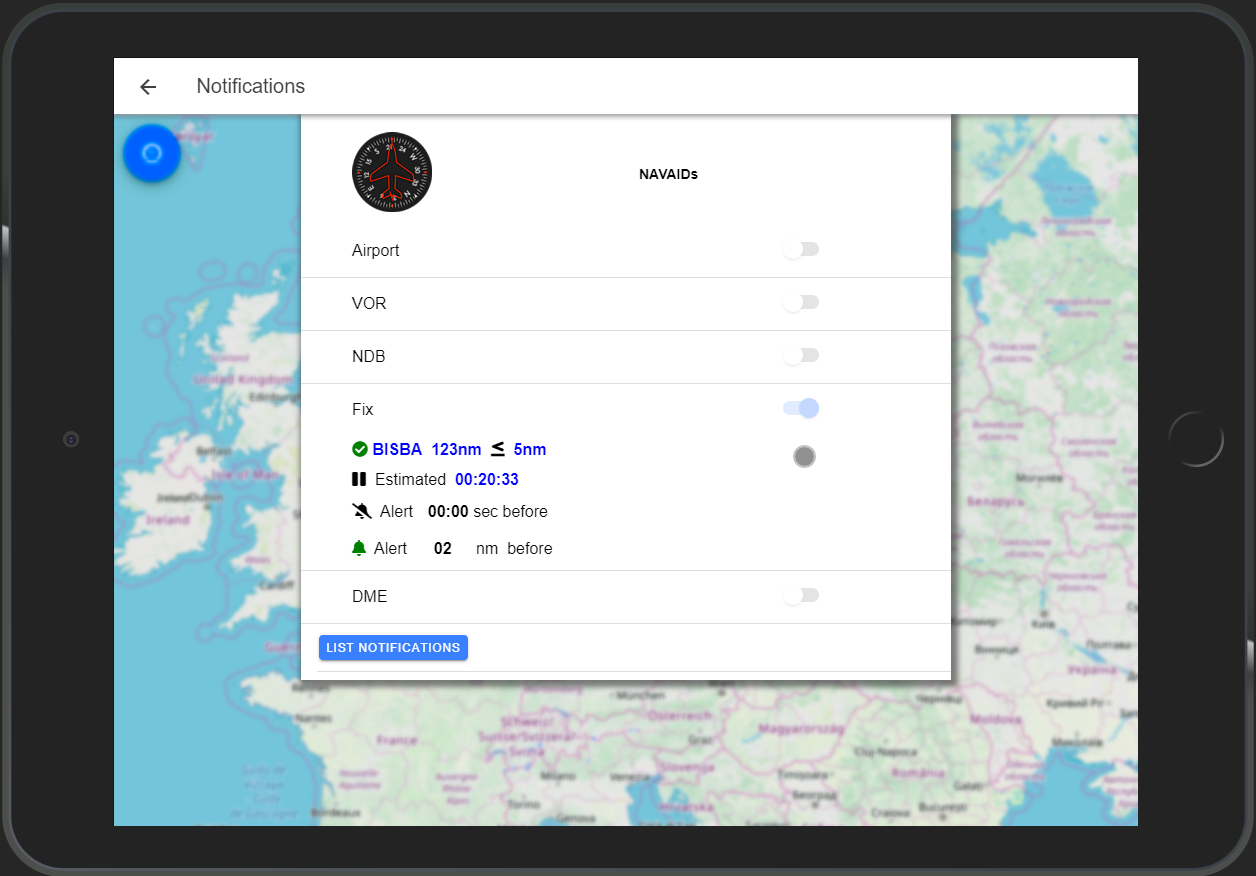
|
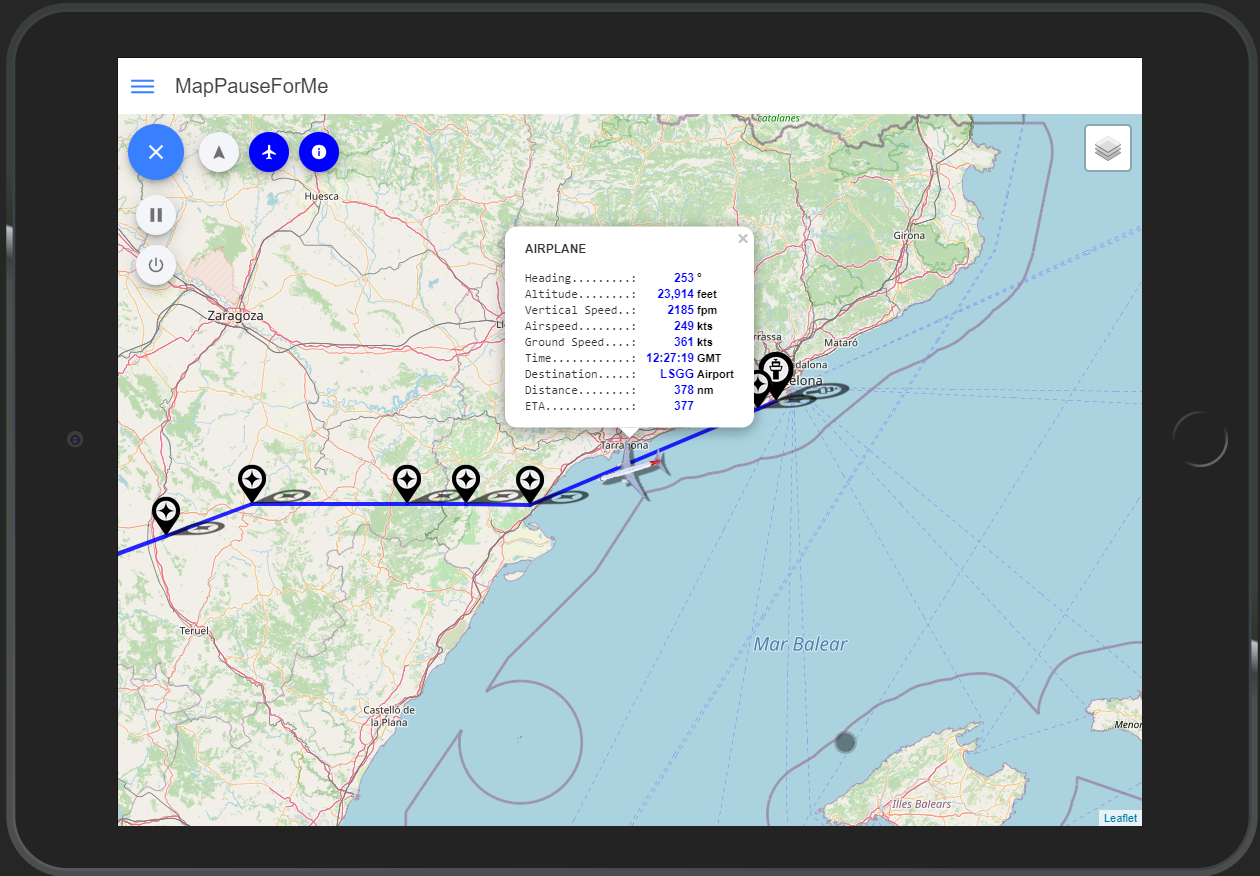
|
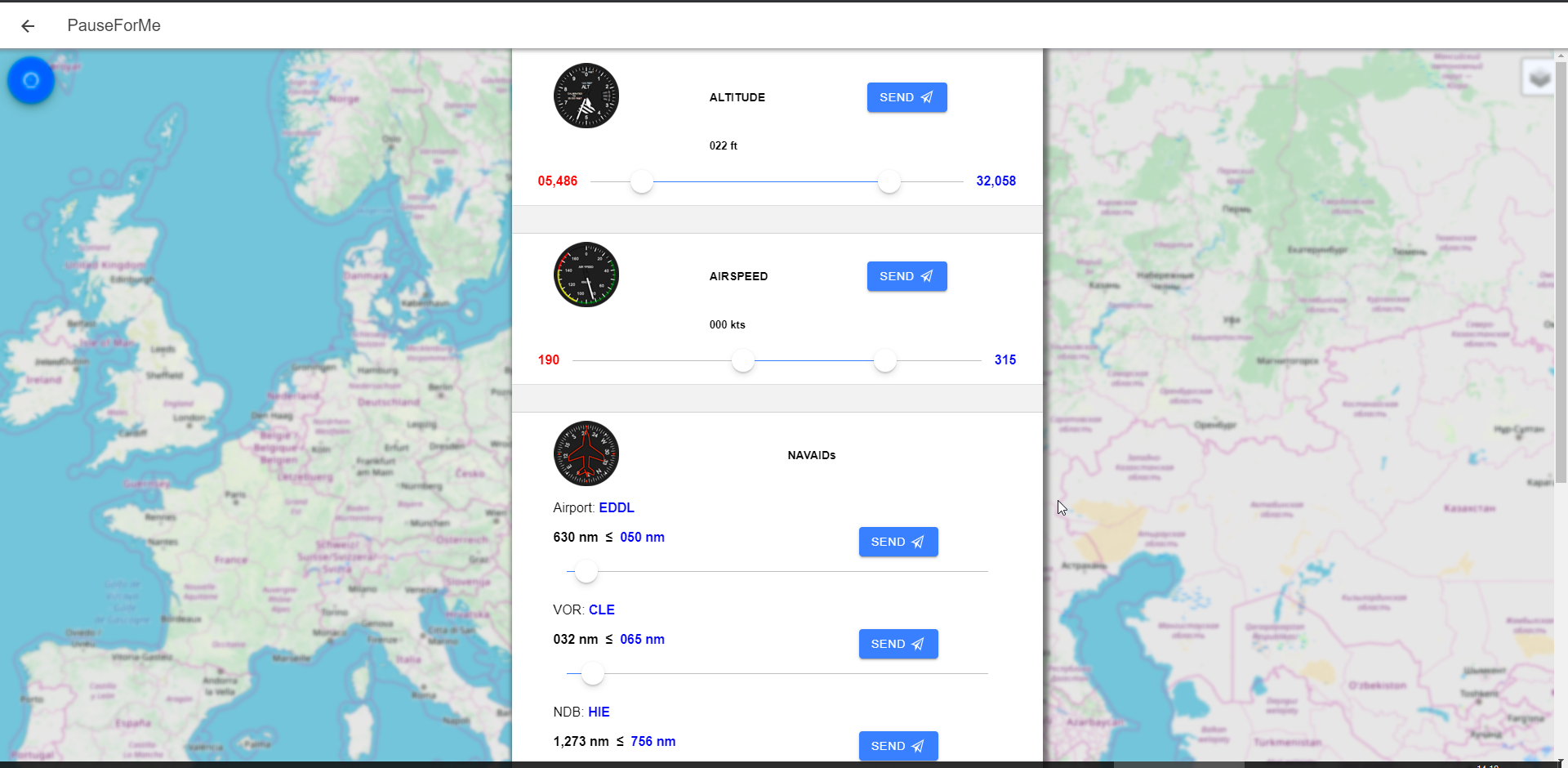
|
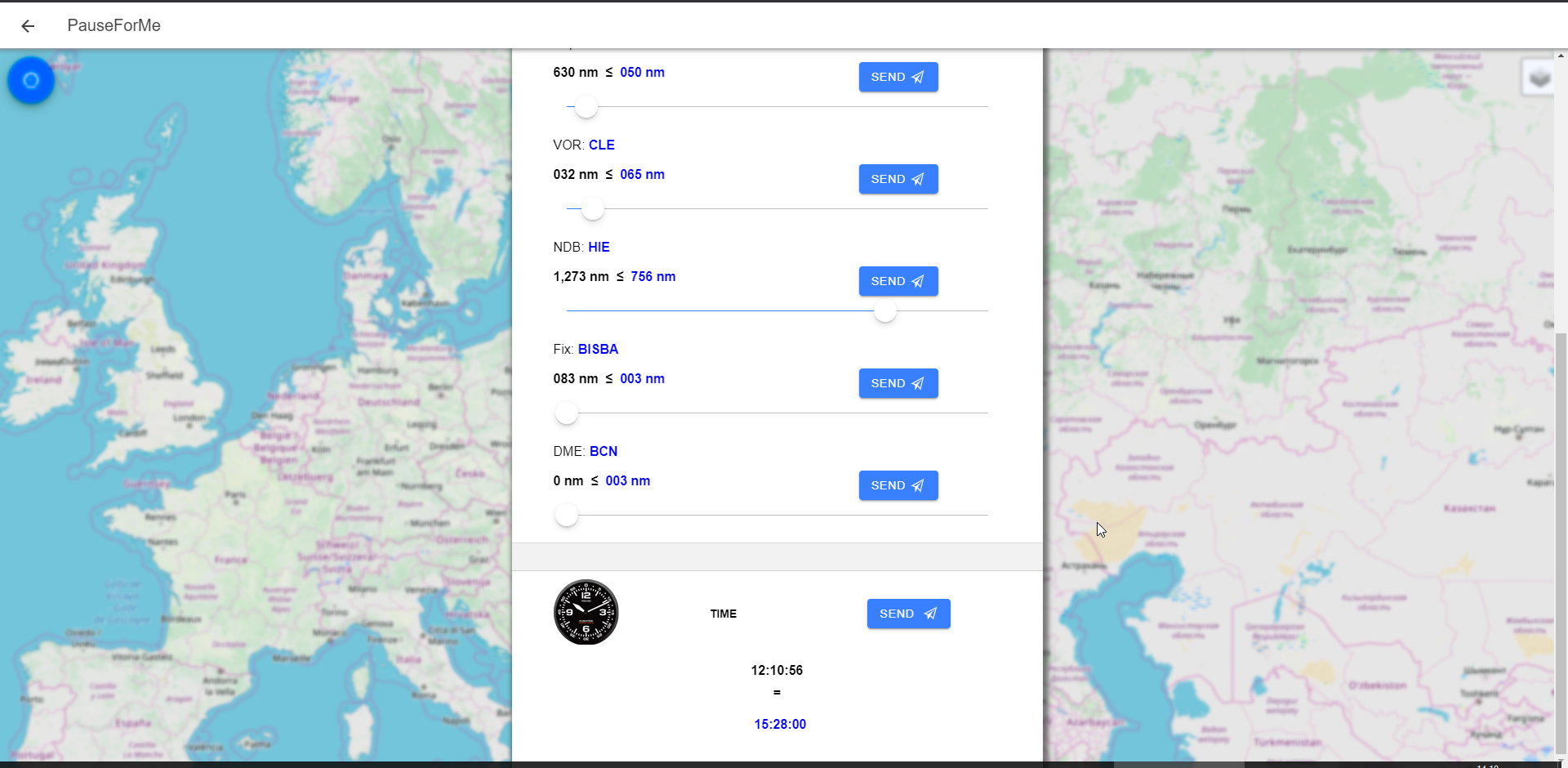
|
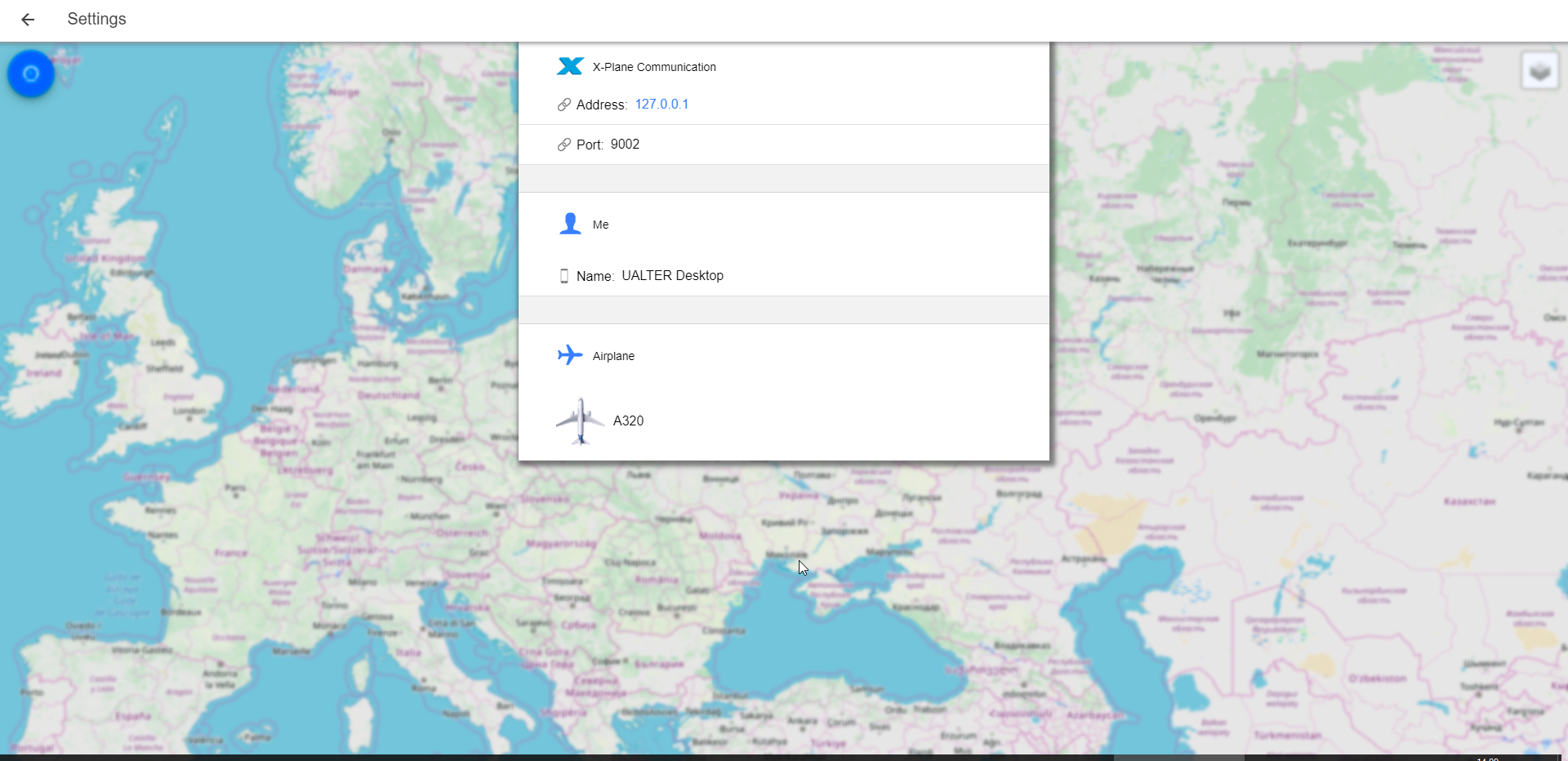
|
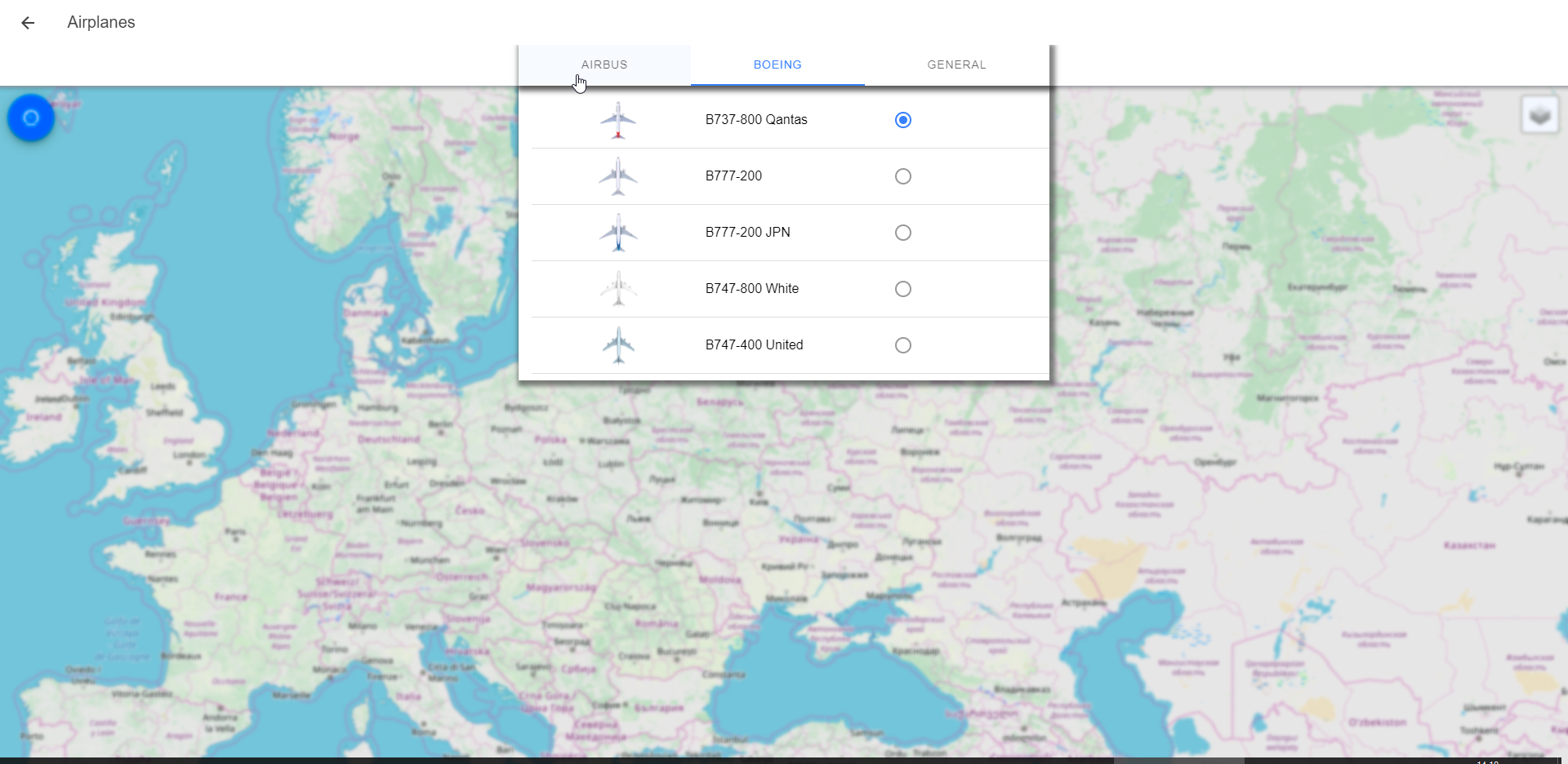
|
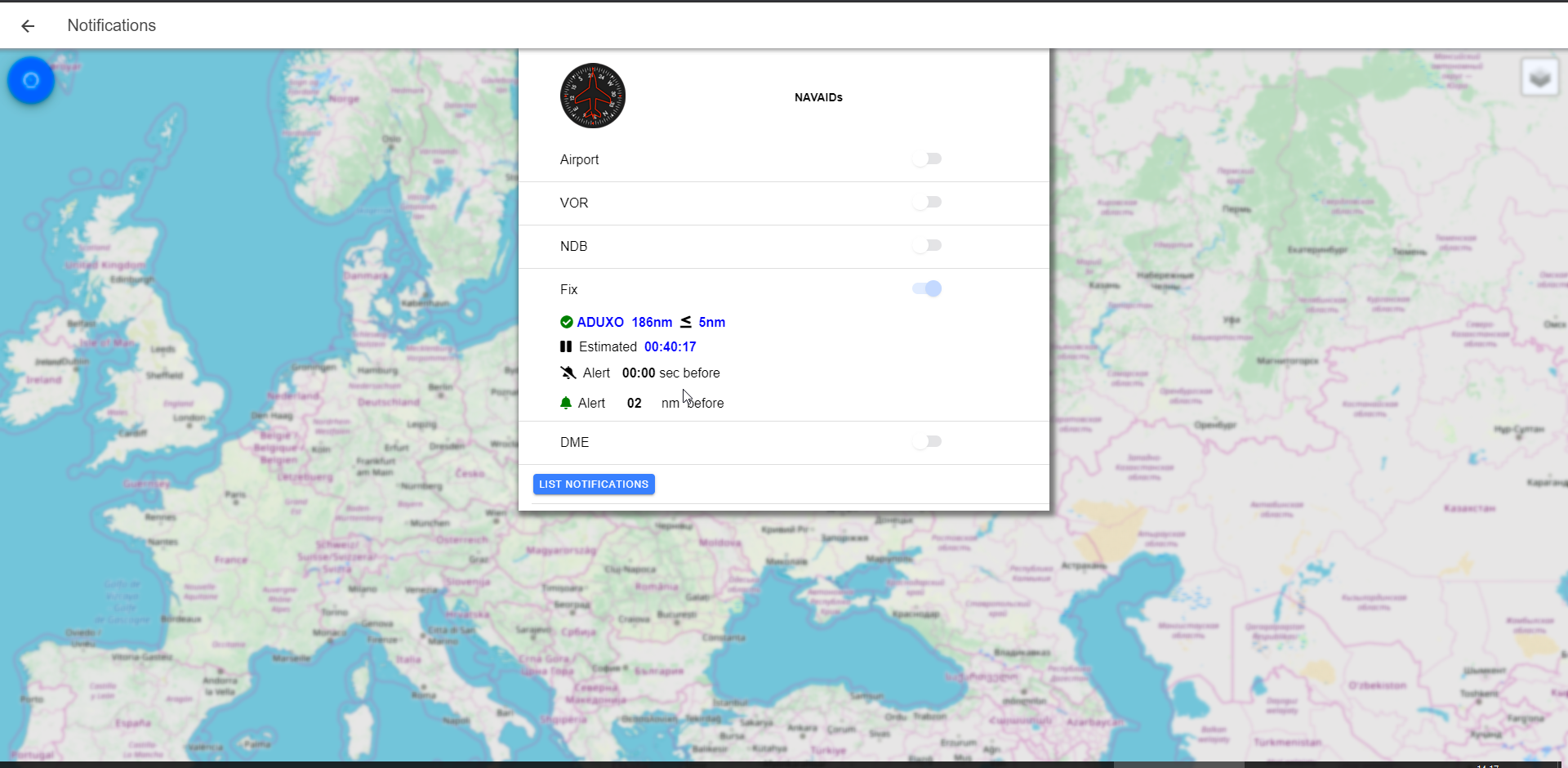
|

|

|

|
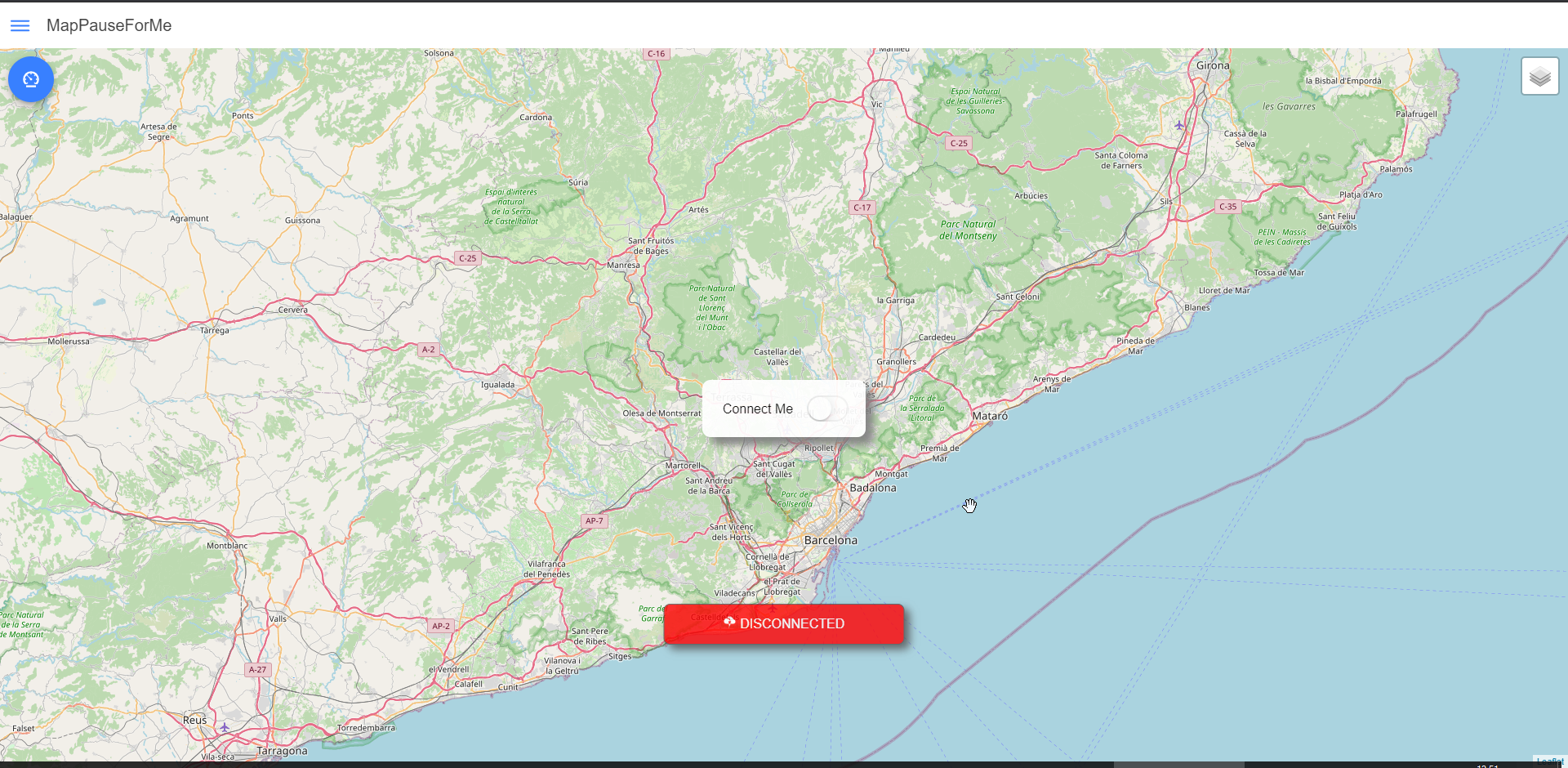
|
|
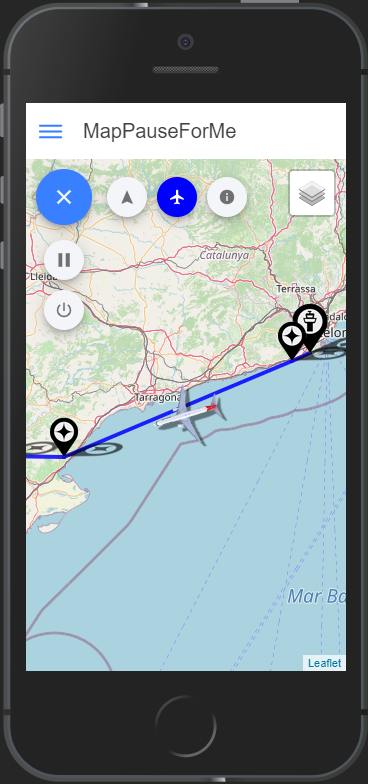
|
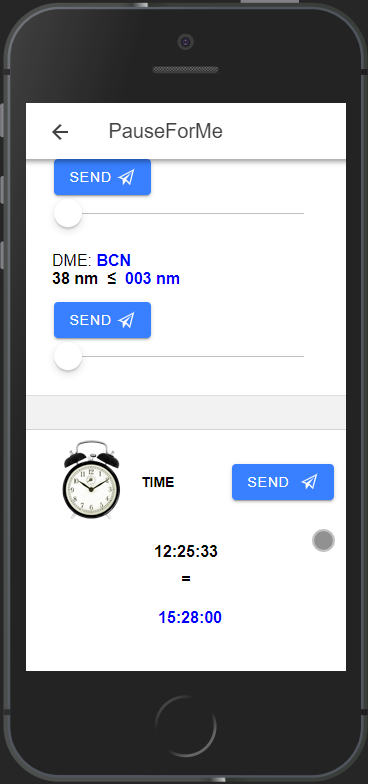
|
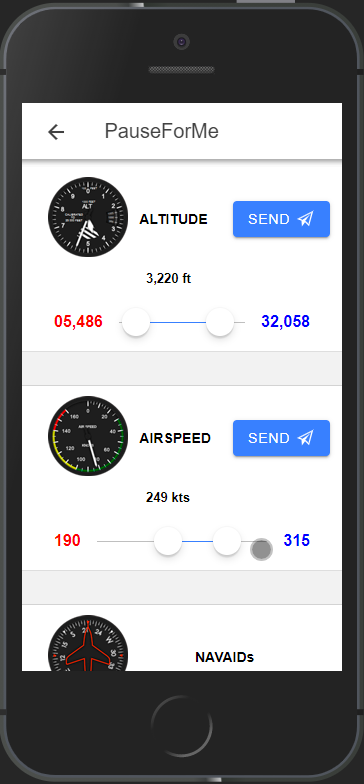
|
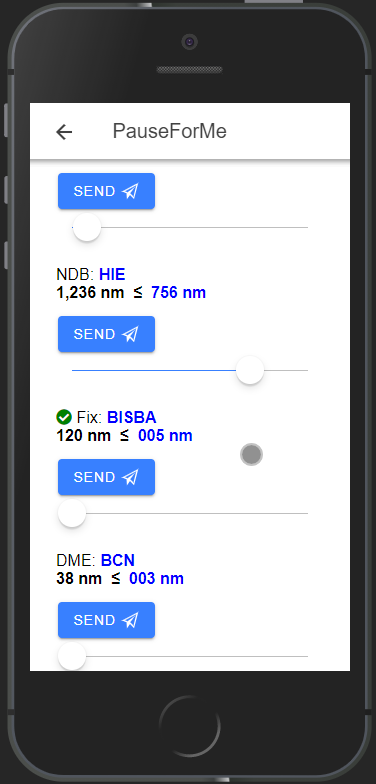
|
Installation
--> Install Python 3
Python is needed to run the MapPause4Me Web Application, not the X-Plane plugin itself.
// 01.
Download Python 3 from << here >> and install at your computer
--> Install X-Plane Plugin Pause4Me
This is the X-Plane Plugin itself, built in C++ and works independently of the MapPause4Me Web Application.
// 01.
Download the plugin version 2.8 from << here >> to your computer
// 02.
Make sure that the X-Plane is not running, close if it is.
// 03.
Unzip the downloaded file and put all the content in your X-Plane plugin's folder:
C:\X-Plane 11\Resources\plugins\
# The result should be:
c:\X-Plane 11\Resources\plugins\PauseForMe\
// 04.
Start the X-Plane and you should find it at Plugins --> Pause For Me --> Setup:
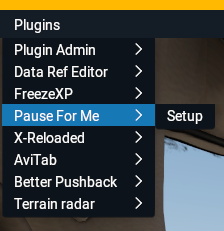
--> Install MapPause4Me Web Application
// 01.
Download the MapPause4Me-v0.5 Web Application to your computer
// 02.
Unzip the content of the file in any path you wish
c:\MapPause4Me-v0.5\
Running
--> X-Plane Plugin Pause4Me
The plugin will be available as you start the X-Plane.
Access it through the menu to setup a pause event (check Docs to know every function in its window):
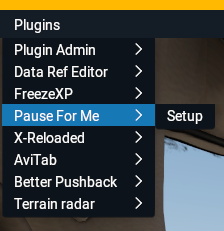
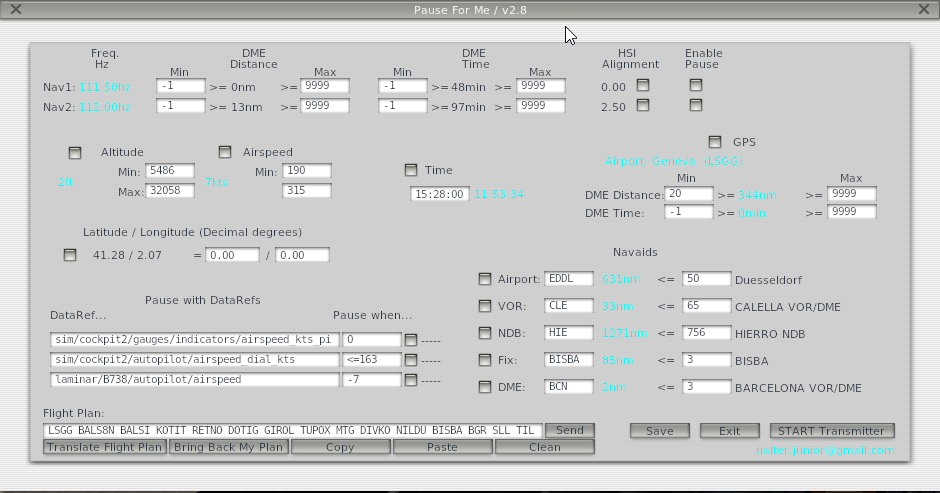
--> MapPause4Me Web Application
Running the MapPause4Me Web Application.
// 01.
First, on X-Plane, start the Transmitter at the PauseForMe Plugin setup window (you can close the window afterwards):
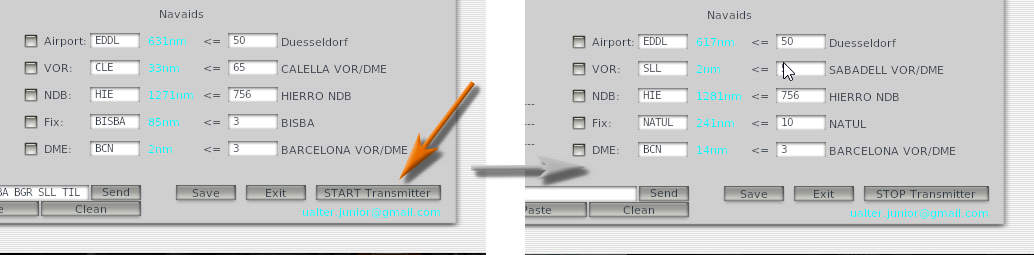
// 02.
Goes to your MapPause4Me installation folder and execute the file start.bat (double-click):
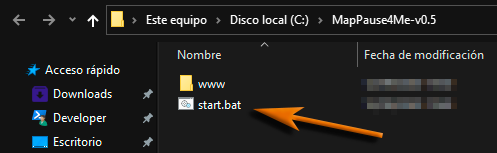
// 03.
Two windows will be opened:
The web server, and you should keep it opened while running the Web Application:
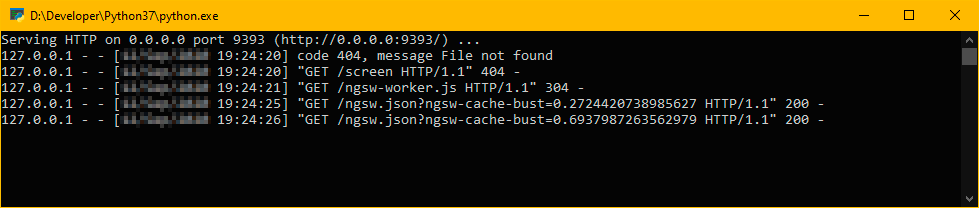
The another window is the Web Application itself and should opened in your default browser:
// 04.
Connect from a Mobile/Tablet
You can also use your Mobile/Tablet to access the MapPause4Me:
//// 04.1. First, find out the IP address of your computer // according to Google << this >> might help you
//// 04.2. Open a browser on your Mobile/Tablet and access the MapPause4Me Web Application using your IP address:
http://192.168.1.41:9393/
//// 04.3. On your Mobile/Tablet, goes to the MapPause4Me Menu Settings, and put your IP in X-Plane Communication Address

//// 04.4. With X-Plane setup communication done, you should be ready to go:
*Soon, hope have some time to finish and release the MapPause4Me Application versions (iOS and Android), this way the Notifications will work fine
Docs
X-Plane Plugin (Installed at your X-Plane)
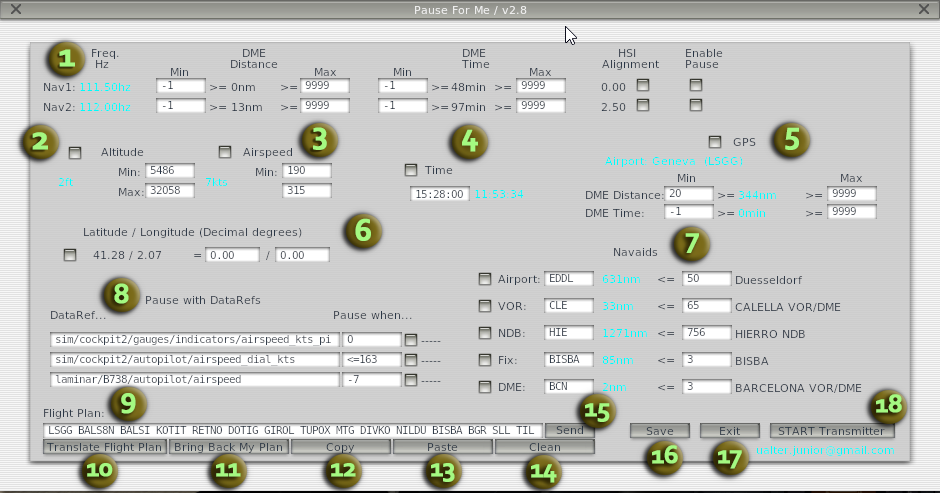
01. Setup of a pause event based on the Radio Navigation DME (Frequencies Nav1/Nav2), using min and max comparisons of Time and/or Distance. It is also possible to enable a pause event using the HSI Alignment(if zeros, will pause)
02. Setup a pause event when your airplane reaches out a minimum or maximum Altitude (FT)
03. Setup a pause event when your airplane reaches out a minimum or maximum Airspeed (KTS)
04. Pause when reaches a setup Time
05. Pause event that uses the airplane GPS equipament, comparing the min and/or max of Distance and/or Time, of the current set Waypoint
06. According to the airplane's earth coordinate (latitude and longitude), if matches, a event pause will be triggered.
07. Enable a pause event based on the minimum distance of any of the setup NAVAIDs
08. This is likely the most flexible way to configure a pause event, using the Datarefs of X-Plane. You must fill up with the correct path of an existent Dataref, and at the second inputbox the value for comparison. In case of the value, when any signal is added, the equal (=) is assumed to be used, nevertheless you can also use greater than (>=) and lesser than (<=)
09. Here you can fill up or paste a series of Navigational Waypoints(NAVAIDs - Airports, VORs, Fixes, NDBs), like your Fligth Plan, and than send it to the Web Application (using the Send button,n.o 15)
10. In case your Flight Plan contains AIRWAYS on it (like UN975, UM731), the Plugin will attempt to translate it to the sequence of NAVAIDs that compose the Airway. The X-Plane database will be used as reference
11. If you use the functionality of the "Translate Flight Plan", previous item explained, here you have the chance to bring back your original Flight Plan with all your Airways, removing the inserted translated Navaids
12. Copy to Clipboard your current Flight Plan (Ctrl + C does not work)
13. Paste whatever you have on your Clipboard to the Flight Plan inputbox
14. Clean the Flight Plan inputbox
15. As mentioned at the 09 item, this button sends the Waypoints to all your connected devices using the Web Application MapPause4Me. This way they receive and "paint" the underline Flight Plan
16. Save the current state, any information on this window will be stored to load again next time (Flight Plan, Distances min and max, etc.)
17. Exit
18. This is the switch(ON/OFF) for the Transmitter that sends airplane's data to the MapPause4Me Web Application. Obviously this must be STARTED in order the Web Application works with your X-Plane
MapPause4Me Web Application
The Web Application is pretty self-explanatory, it is not very complex to understand the available features. Right after launch it, it will open the Map where you can interate with your airplane's moviments, after connect to it.
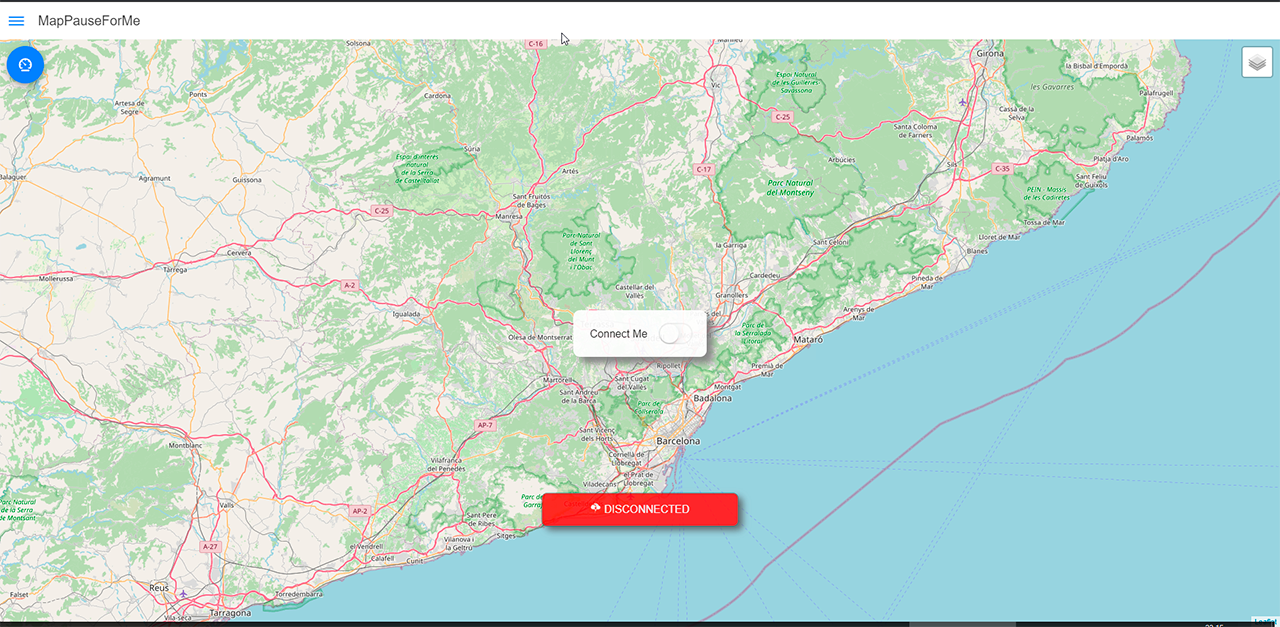
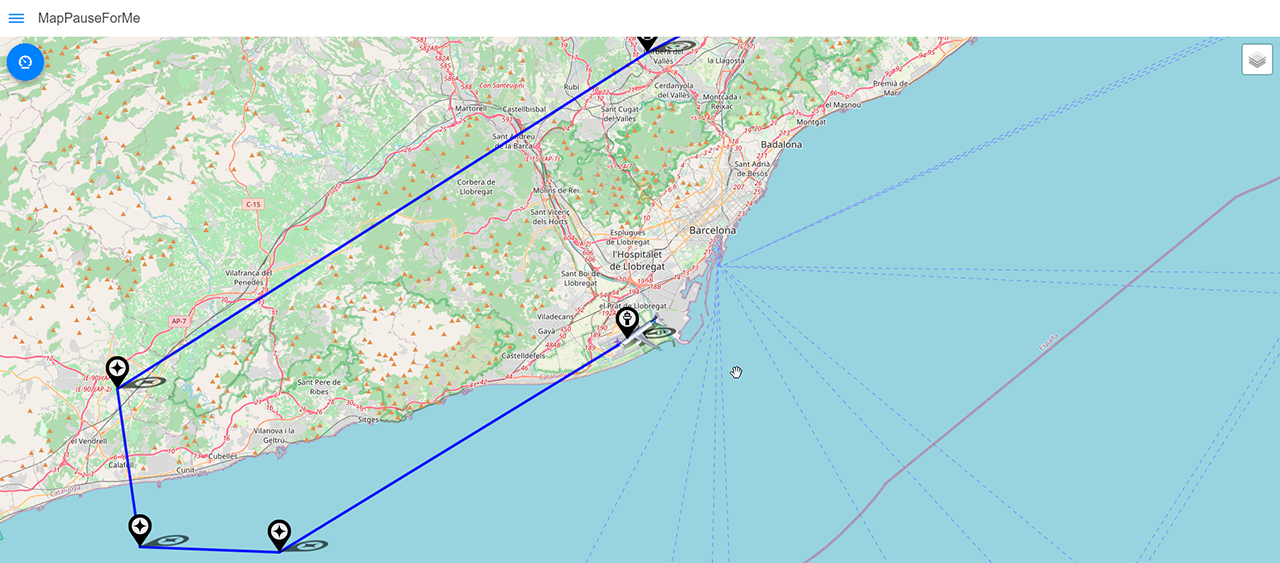
|
There are three menu options available, click at the toggle menu icon (left upper corner) to access them:
Settings - Configuration of the connection with X-Plane, here you must set your Computer's IP Address, where the X-Plane is running, before trying to connect. Find out your Computers IP veryfing your Network Settings, at Properties.
|
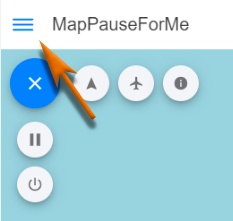 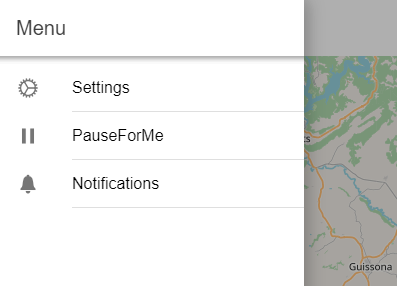
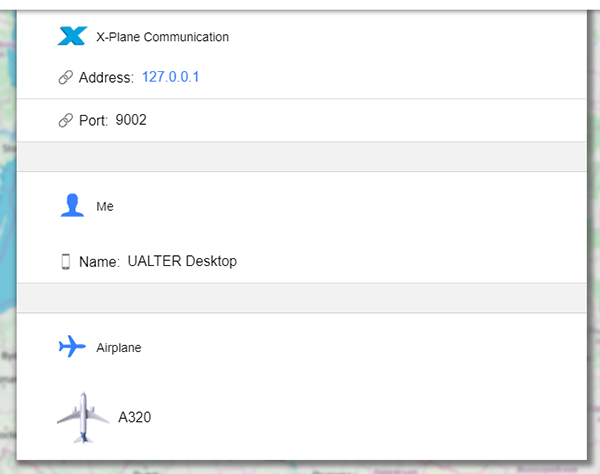
|
Notes
Professionaly, I do work with Software Architecture/Development, and Flying (Flight Simulation) is one of my favorite hobbies, however everything here was done during my spare time, putting together both topics. I don't make any money with this plugin/web application, so bear in mind that I will try to work on issues or bring improvements when possible. Thanks!
Contact
http://linkedin.com/in/ualter
ualter.junior@gmail.com
paypal.me/ualter --> just in case you'd like to pay me a coffee for the work